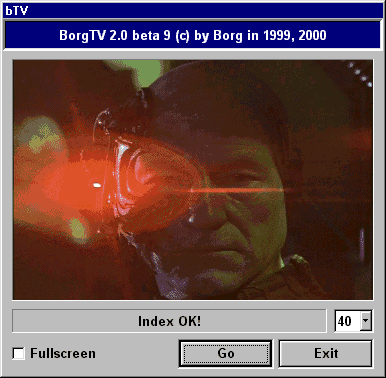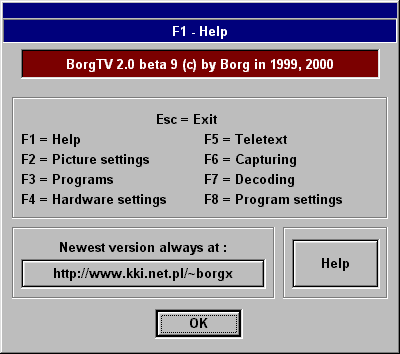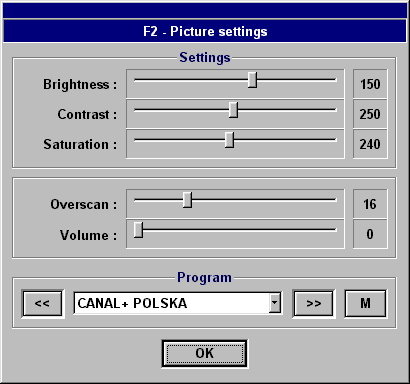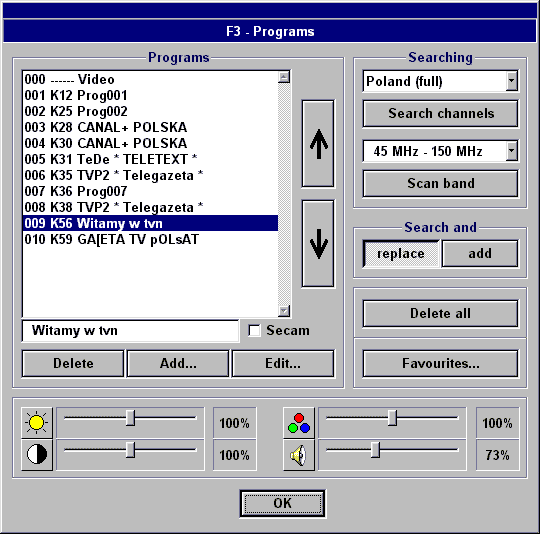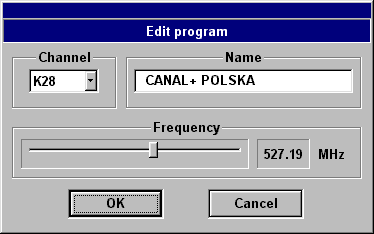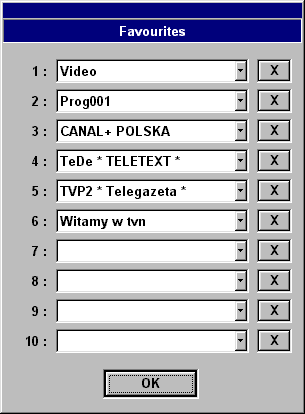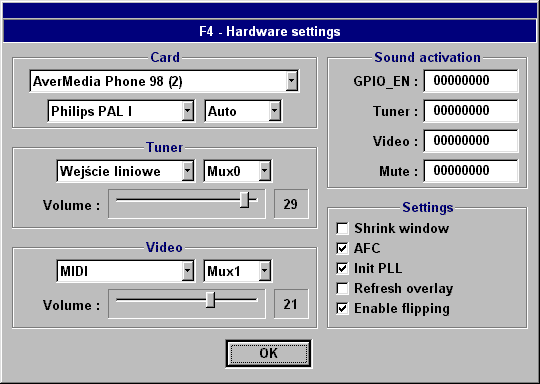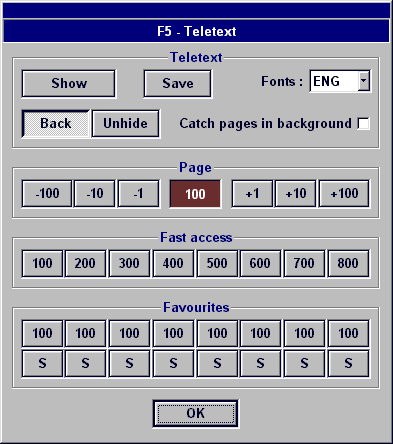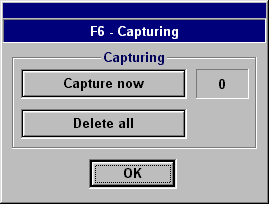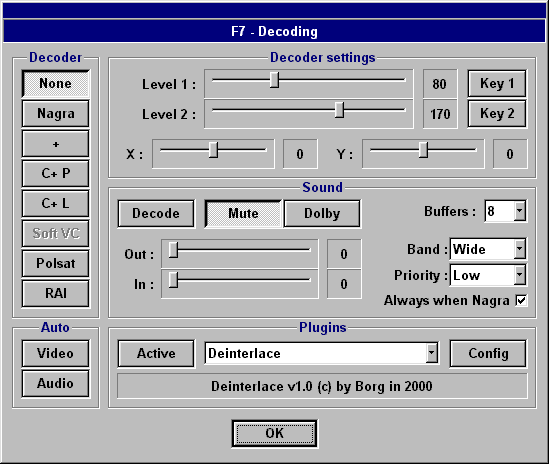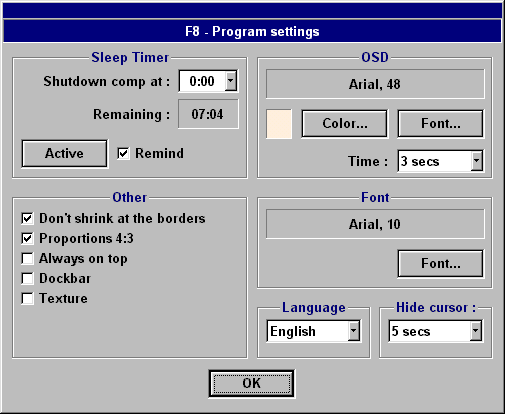BorgTV v2.1
BorgTV (c) by Borg 1999, 2000 Digital filters (c) by Grzesio 1999
|
BorgTV is simple TV tuner program which works on TV tuner cards with BT848/878 and decodes some crypted programs.
It can replace original software
Requirements:
Tuner TV on BT848/878
Version 2.0 tested on W95PL, W98PL & NT4PL(SP4)
|
IndexSplashF1 - Help F2 - Picture settings F3 - Programs F4 - Hardware settings F5 - Teletext F6 - Capturing F7 - Decoding F8 - Program settings Dockbar Keyboard Command line params Help, I get no sound! This piece of crap doesn't work! Newest version on http://www.kki.net.pl/~borgx email: borgx@box43.gnet.pl
|
![]()
|
|
![]()
Splash
This windows is shown right at the beginning.
Fullscreen - Fullscreen or window.
Fullscreen = 800x600x16 bits.
Number - Number of lines used in the Nagra decoder (does not affect logo decoder).
The more the better but slower.
![]()
F1 - Help
Do you need any explanation about that?
Button at the left transfers you directly to my web page.
The right one shows this help
![]()
F2 - Picture settings
Settings:
Brightness, Contrast, Saturation - you know that...
Overscan - Picture magnification (to get rid of black borders around it).
Volume - Main volume.
Program:
Arrows - previous & next program.
Combo in the middle - program chooser.
M - Mute. Global sound muting.
Programs can be changed using keyboard:
Gray - or Left - prev program.
Gray + or Right - next program.
Numbers on the numeric keyb - type number of program.
![]()
F3 - Programs
Programs:
From left to right: program number, channel number, program name.
Listbox - Program list. Pressing Delete erases program under cursor.
Below - Program name. You can name it anyway you want.
Big arrows - Moves program one place up and down.
Delete - Deletes selected program. Warning! Program will be erased without asking you!
Add... - Adds new program.
Edit... - Lets you edit programs.
Secam - You can set Secam mode for each program separately.
You can't delete program 0 (video). However you can rename it.
Searching:
Combo - Channel set to be searched.
Search channels - Begins searching.
If you can't find any program by searching channels you can search band.
Combo - Frequency range to search.
Ranges covers whole available tuner band (45.75MHz - 863.25MHz) and are divided into 100MHz parts.
Searching is done with 0.25MHz step.
Scan band - Does searching.
Searching can be interrupted in any moment, but programs found so far will be added to the list.
Search and:
Replace - Erases all programs and replaces them with new ones.
Add - Adds new programs at the end of the list.
Delete all - Trashes whole program list (asking you before doing that)
Favourites... - Lets you select 10 favourites programs.
With four sliders at the bottom you can change brightness, contrast, saturation and volume
separately for every program. These values are relative to those in F2.
![]()
Edit program
Name - Enter name.
Channel - Choose channel...
Frequency - ... or frequency.
Program does automagically tuning to the best frequency while you switch programs.
Therefore the beginning frequency may not be rounded to 0.25 MHz
Automatic tuning can be turned off in F4->Settings->AFC
![]()
Add program
The same window
Name - Enter name.
Channel - Choose channel...
Frequency - ... or frequency.
After pressing OK program is always added at the end of the list regardless of setting: Replace/Add!
![]()
Favourites
Chooses your favourite programs.
X at the right deselects corresponding choice.
![]()
F4 - Hardware settings
Card:
Choose your tuner card.
You can choose any card (even not exactly yours) if only you'll have sound with it.
If you have other tuner and know how to activate sound choose: "Use values below"
and enter values in the "Sound activation".
If you don't know what to write there look here.
Below select your tuner type.
If you don't know what type of tuner you have look into the paperback manual.
Tuner & Video
Select source of sound for tuner and video.
Sliders below controls volume. Set those to have equal sound level from both sources.
Settings:
Shrink window - Lets you shrink window ignoring driver restrictions.
Warning! This can cause hang up!
AFC - Turns on/off Automatic Frequency Control.
Init PLL - Inits PLL. Needed for 878.
Refresh overlay - Refreshes overlay after every changes in it.
If your window shrinks and overlay does not follow it, click this option.
Enable flipping - Enables overlay flipping.
It works only if plugin wants to do this.
That means you can check it and see if something does better. If not uncheck it and forget this option.
You have to restart program to make this work.
![]()
F5 - Teletext
After every program change teletext catches pages in background, to access them faster later.
This can be turned off by Catch pages in background
Show - Switches teletext mode on/off. The same does Space on keyboard
Back - Turns on/off hollow background.
Unhide - Unhides hidden characters. Only hidden chars I ever saw were on test pages but...
Fonts: Choose font. Currently available are POLish and ENGlish.
Save - Saves all catched pages to text file.
The files have the same name as current program and are saved into "Teletext" directory.
Subpages are not written.
Page:
There's page number in the middle.
I guess I don't have to explain how the buttons at the left and right works?
Fast access:
Selects page with number on the button.
Favourites:
Buttons with numbers selects page.
Buttons below assigns corresponding buttons above the current page number.
Teletext mode is toggled by Space. In this mode keys changes their function.
![]()
F6 - Capturing
Capture now - Writes what you actually see to disk.
Files are written in "Snapshots" dir.
The name of files is "frameXXX.tga', where XXX is number of snaphot.
Snapshots are numbered from 000 to 999, and then again 000.
When counter flips files are overwritten. You have to take care of copying them somewhere else yourself.
They are in .tga format. Every snapshot takes 1.3MB.
Delete all - Deletes all captures frames and clears counter.
You can make snapshot any time by pressing 'S' on the keyboard.
![]()
F7 - Decoding
Decoder:
None - Not decoding
Nagra - Nagravision. Not very fast but it's only for the breaks between movies.
+ - Logo decoder + [movie]
C+ P - Logo decoder Canal+ (on the right) [sport]
C+ L - Logo decoder Canal+ (on the left) [sport]
Polsat - Polshit decoder
RAI - RAI. This decoder really suxx, but you can watch football with it.
You will probably find those logo decoders completely worthless.
They are designed especially for Polish Canal +
Auto:
Full automatic.
Works only with logo and nagra decoders.
Video - Auto video
Audio - Auto audio
Decoder settings:
Level 1, Level 2 - Sets levels for logo decoders.
The levels may be depend on your tuner, brightness, contrast etc.
X, Y - Logo shift.
Key 1, Key 2 - Function depends on decoder
Sound:
Decode - Decode or not...
Mute - Mutes input so you won't hear coded sound underneath.
Dolby - Dolby Pro Logic mode.
Buffers: - Set number of sound buffers. Choose as less as you can to avoid sound latency.
Band - Three bands. As you wish.
Priority - Priority of sound thread...
Out - Wave out volume.
In - In volume. Used in decoding instead of volume set in F4
Both works only when sound decoder is active!
Always when Nagra - Sound decoder will always turn on when Nagra.
Usually sound will be decoded when Nagra and Polish C+ has been detected.
Sound decoder does not show any errors! If it can't work properly will do nothing!
Plugins:
Do you need any explanations?
Maybe just that if you activate plugin (Active) Decoder settings will change into Plugin settings.
From this moment on every levels, keys, X, Y changes affects current plugin, NOT the decoder.
If you want to change something in the decoder you have to turn the plugin off first.
How to catch key on Polszit
1. Press Key1
2. Move Level 1 until picture will be good.
3. When whole picture is decoder release Key1
4. If there are some coded lines press Key1 again and release it in the right moment.
Sometimes you have to play with it for a while.
Moving Level2 you can correct picture a bit but don't expect miracles.
How to adjust RAI decoder
Just move Level1 slider up and down until you'll have some picture.
You can also try Level2 if it does something better.
This decoder is really lame...
![]()
F8 - Program settings
Sleep Timer:
Lets you turn your computer off at chosen time.
Active activates timer.
Remind will warn you about shutdown.
Message will show up 10, 5 i 2 mins before turning off.
OSD:
Choose font and color.
Time - After it OSD will disappear.
Font:
Font used in the dialogs.
Hide cursor:
Hides mouse cursor
Language:
Here you can switch to another language.
You have to quit and run bTV again to make this work.
Other:
Don't shrink at the borders - without comment...
Proportions 4:3 - neither...
Always on top - Is this really hard to understand this?
Dockbar - Just feature... Shows and hides dockbar. You can also use 'D' on keyboard.
Texture - You can turn texture off, but I really don't see why you should...
![]()
Dockbar
Just little thing hanging around.
You can select any program, next or prev.
M mutes sound and slider below changes volume.
There are your favourites at the right which you can define in F3->Favourites
![]()
Command line params
If you want to run bTV very quick there are two params you can use:
-channel:xxx : xxx = program number.
-fs:0/1 : fullscreen yes/no
After entering any recognizable parameter the Splash will not show up.
If you give any crap Splash will show up as always.
You better give proper values or anything can happen.
Using '-fs:0' is quite legal and will run bTV in window and without Splash screen.
![]()
Keyboard
Space = Teletext mode on/off
Right mouse button = Zooming window fullscreen and back. The same does Z
Regular mode
Esc = Quit |
Teletext mode
|
Hiding window means disappearing it from desktop without destroying it.
This can be very useful to owners of some graphics cards (eg. Elsa Erazor III).
You can watch TV without window on the desktop.
After hiding window a small icon will show up in the tray 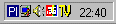 (the one on the right).
(the one on the right).
Clicking it will show window again.
A nice sideeffect of this is that you can place tv picture on your desktop.
Just set desktop color to RGB(255,0,255), zoom window to fullscren and hide it.
In both modes works key \ which shows some status info.
![]()
Activating sound from tuner
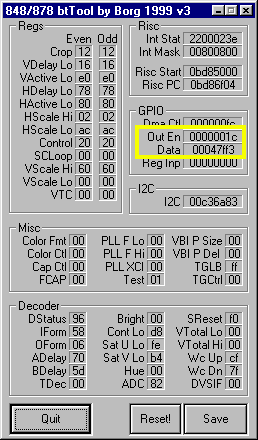
|
How to make sound out of your tuner???
Run btTool which you have with bTV.
Now run your program to watch TV you got with your TV tuner.
So you have four values to put in four field in Hardware settings
If you still don't know how to do this, maybe this program is not for you. |
![]()
Troubleshooting
These are the most frequently asked questions:
1. I get message "Can't initialize DirectDraw[13]"
Well, perhaps thirteen is not your lucky number...
Make sure your graphics card is capable of displaying overlay in format required by bTV:
Download DirectX Control Panel from my page.
This is version is from DX6.0 and also works on NT.
Unzip this file and run.
If it doesn't want to run just copy it to "Windows/System", open Control Panel and click on "DirectX"
You'll see this window:
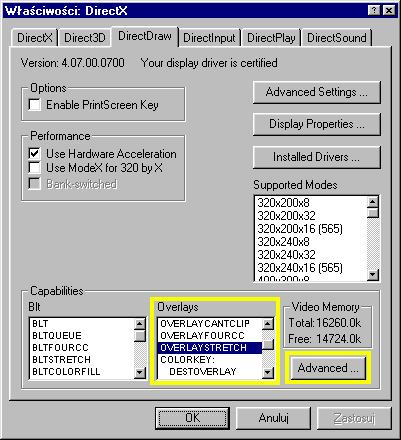
Click on "Advanced"
Next window will appear:
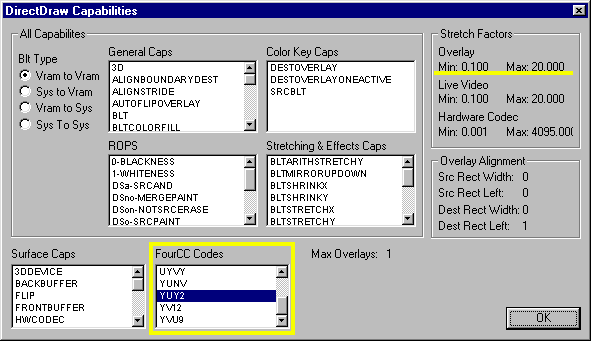
In yellow frame "FourCC Codes" you can find formats supported by your card.
If there is neither YUY2 nor YUYV nor YUNV you can say goodbye to bTV.
As you can see my card supports YUY2 and that's how it should be...
And this is how it looks on NT with newest detonators 3.68:
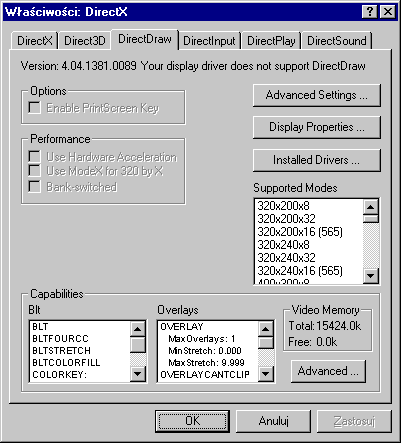
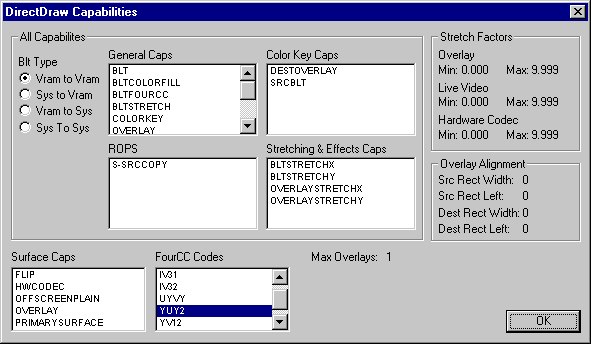
As you can see shrinking is gone, almost nothing works, good to have YUY2 at least...
2. I have Ati Rage IIc and message like above...
Check if this Ati has YUY2...
If it has and version 2.0 doesn't work I really have no slightest idea why...
3. My window doesn't want to shrink! Help!
Repeat steps from point 1.
In the second window, in upper right corner in frame "Stretch factors" are overlay stretching factors (underlined)
If Min = 1.0 or Min = 0.0 that means your drivers disallows to shrink overlay.
Also check in the first window in "Overlays" if you have "OVERLAYSTRETCH". If not... Well...
If your graphics card is relatively new (AGP) there is big chance that drivers
you use aren't very good. Download newer version from manufacturers webpage.
If you want to gamble you can force shrinking by setting F4->Shrink window.
But you do this on your own responsibility...
4. This stupid program hangs up right after running it...
Check maybe you have tuner working on the same interrupt as graphics card.
If this is the case try to change it. You can assign different IRQs to different PCI slots in BIOS,
if you have cool BIOS. Other way is to change tuner card with any other one in slots.
If this doesn't work either there is quite big way to solve this (and sometimes works):
Get all cards out of computer and run it. Now insert one card by one running windows after each one.
May help, may not...
5. I plugged USB mouse and it goes crazy
Make sure USB doesn't work on the same IRQ as tuner.
If yes look at point 4 how to solve this...
6. I have 64MB RAM and get message "Not enough free memory"
Get rid of all unnecessary crap in Tray.
Try to eliminate programs running for nothing from registry. Keys:
HKEY_LOCAL_MACHINE\SOFTWARE\Microsoft\Windows\CurrentVersion\Run
HKEY_USERS\.Default\Software\Microsoft\Windows\CurrentVersion\Run
Set disk cache. This allows you to gain some good megs of RAM.
Download CacheMaster from my page.
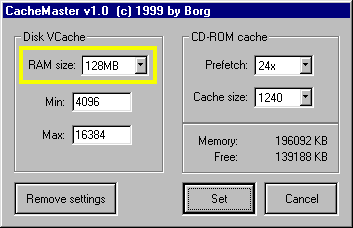
Unzip, run and select your RAM size in the frame on the left.
Click "Set" and reboot windows. Ready!
And don't forget to remember free memory before doing that to see how much you did gained.
7. I have 128MB RAM and also get message like above
Look at point 6.
8. A message "You have no BT848/878" appears but apparently I have one...
You probably are running Windows NT or 2000...
To solve this you have to delete some things from registry.
Run 'regedit' and delete keys:
[HKEY_LOCAL_MACHINE\SYSTEM\ControlSet001\Services\BorgTV]
[HKEY_LOCAL_MACHINE\SYSTEM\ControlSet001\Services\btTool]
Delete all of them. Also look if there are similar keys ("BorgTV" albo "btTool")
in other "ControlSetxxx". Delete them all. If this doesn't help, find "windrv" in registry
and delete all keys containing it in all "Services"
This bug may be in bRadio 1.1 or 1.2
bTV 2.0+ & btTool v3 are this bug free...
![]()